Publishing 3D Web Pages
Share3D includes features for sharing your 3D technical materials publicly. There are important features that make Share3D the best way to share interactive 3D online.
- Based on common web standards like WebGL and HTML5 which are supported by most modern browsers and mobile devices.
- No plugins required, since Share3D is based on common standards
- Compatible with professional grade technical illustration and document create software empowering users to create technical materials, not just put a 3D model online
Private and Public Sharing
A Share3D file can be shared both privately and publicly at the same time. Commenting features are not available from a publicly shared page. Only the invited collaborators to the private session will have access to the comments and comment submission features.
When you publicly share an upload file a custom web page is created with a custom link allowing you to control how and when it is shared. You can then share the link in whatever way is required for your project's needs.
Creating a Public Link
In Share3D you can easily create custom, public link to your 3D file. To do this, open up the Share 3D pane and click on the Publish URL button.
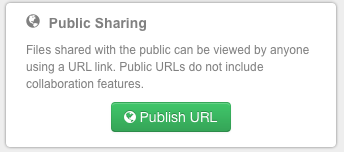
Once you have click this button, you will be presented with a link that you can use to share your 3D file. Anyone that has access to this link will be able to click it and view the 3D file.
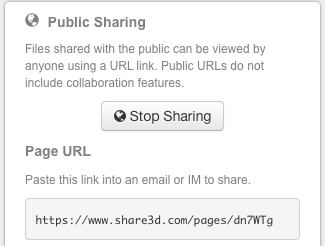
Managing Page Views
Share3D plans allow a predefined number of page views per month. This is a total based on all of the page views of all of your 3D files for the current month. If you exceed the number of allotted page views in a month, then subsequent views will be declined and the visitor will be notified that the 3D file is temporarily unavailable when a page view is attempted.
At the beginning of the next month, the page views will be reset and Share3D will start serving your web page again.
You can immediately resume viewing by upgrading your plan to one that includes the desired number of page views.
Page View Notifications
Your account will be notified by email as you exceed certain benchmarks of page views so that you can make adjustments to your viewing permissions of Share3D plan. For example, after 50% of your views have been used you will receive an email indicating that.
Removing Ads
Team Plan Required
The Share3D Team plan or greater is required to remove ads.
The free plan will display ads on your published web pages. Purchasing a paid plan will automatically remove the ads.
Password Protecting a Link
Team Plan Required
The Share3D Team plan or greater is required to password protect a link.
The password protect features allows you to add a simple password to your public links.
Simple Password versus Share3D Account
Password protecting a link is a simple way to share with a small level of protection. To share 3D more securely, you can use the Private Sharing features to require the visitor to create a Share3D account to view the content.
To password protect a shared page, enter a password in the form and click Add Password.
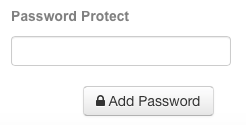
When a visitor attempts to view a password protected page, they will be prompted to enter a name and a password. The name is not required but the password must be correct or access will be denied.
Updated less than a minute ago